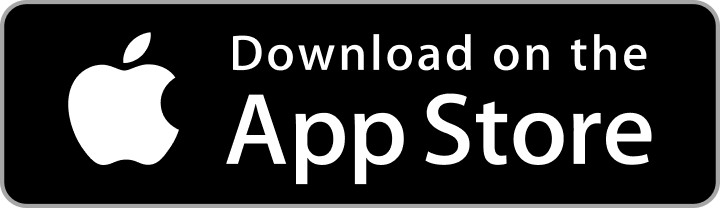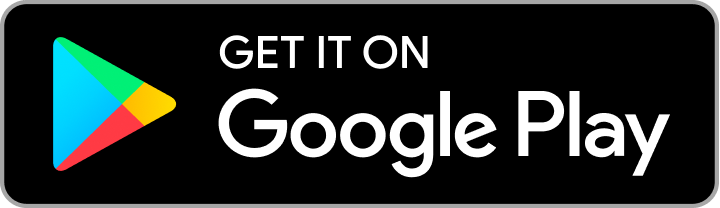- On the left side of the panel, in the Administrators option on All, you can create Administrators manually, block and edit any information regarding Administrators.
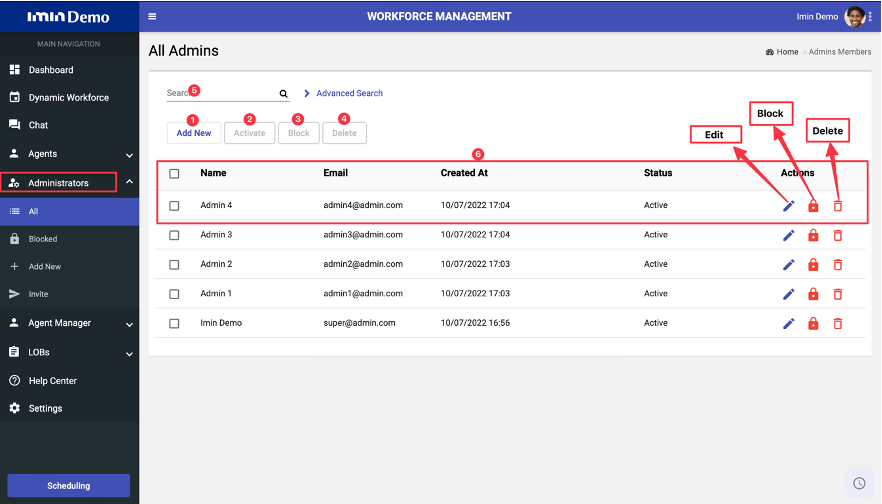
- Allows you to add a new Administrator, add information like name, email, LOB, status and password.
- Allows you to activate the administrators you select.
- Allows you to block the Administrators you select.
- Allows you to delete the Administrators you select.
- Allows you to search for the administrator by name or keyword.
- Allows you to view the Administrator’s name, email, the date it was created, the status (if active or blocked) and under actions we have icons for (edit, block and delete a specific administrator).
– Under the Administrator option on Blocked, Allows you to select the Administrator and block him
- Under the Administrator option on Add New, allows you to create a new administrator manually.
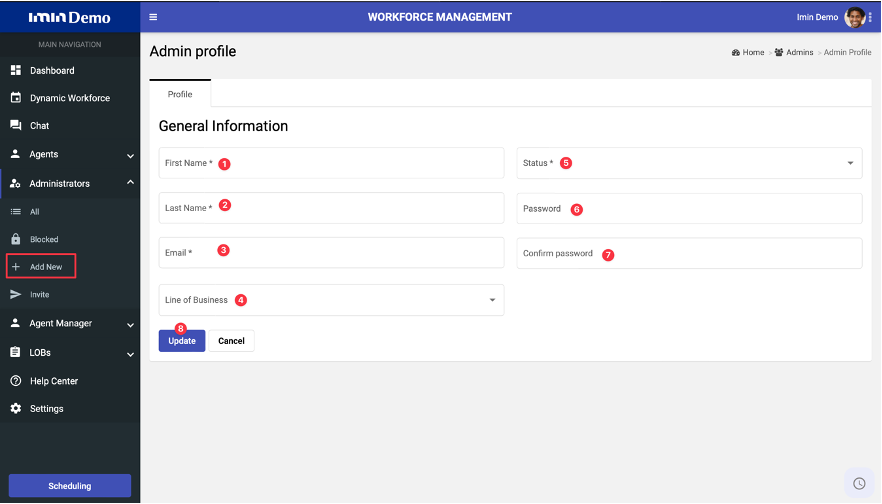
- Fill in the Administrator first name
- Fill in the Administrator last name.
- Fill the Administrator email
- Indicates the line of business which the Administrator is associated.
- Change Administrator status between (Active or Blocked).
- Fill or change password.
- Fill in or change password confirmation.
Pressing update creates or updates the Administrator account.
- Under the Administrator option on Envite, allows you to invite a user by email to be an Administrator.