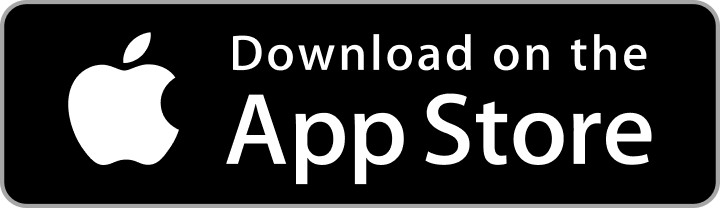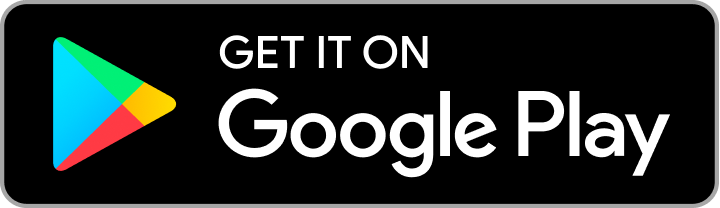- On the left side of the LOBs panel, in All, allows you to view all information regarding the line of business
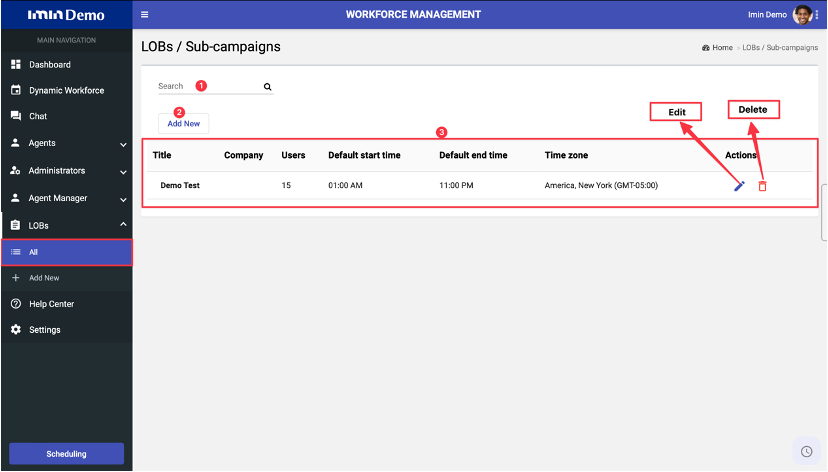
- Allows you to search by Line of Business or by sub-campaign.
- Allows you to create a new Line of Business or a sub-campaign.
- Allows you to view information regarding the line of business or the sub-campaign (Name, number of users, start and end time of shifts, time zone and under actions the icons to edit and to delete).
- Under the LOBs option on + Add New, Allows you to create a new Line of Business or sub-campaign.
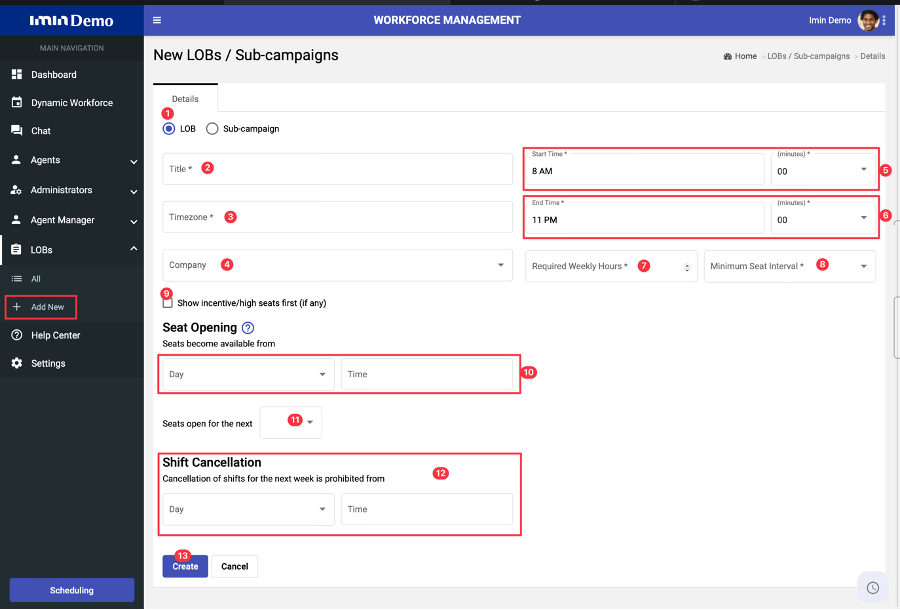
- Select the LOB in details, so you can create the line of business.
- Assign a name to the business line.
- Select the Timezone corresponding to the company’s location.
- Select company name.
- Select the work start time (hour and minutes).
- Select the work end time (hour and minutes).
- Select the required weekly hours.
- Select the minimum seat interval
- When selecting this option, the option of high seats first (if any) is visible
- Selecting this option determines on which day and time seats start to be available for this LOB.
- Select the week the seats open.
- Select the date from the next week when canceling shifts is prohibited.
- Pressing create, creates the LOB with the entered definitions.
Sub-campain
- In LOBs on the Sub-campain tab, you can create the sub-campaigns associated with LOB
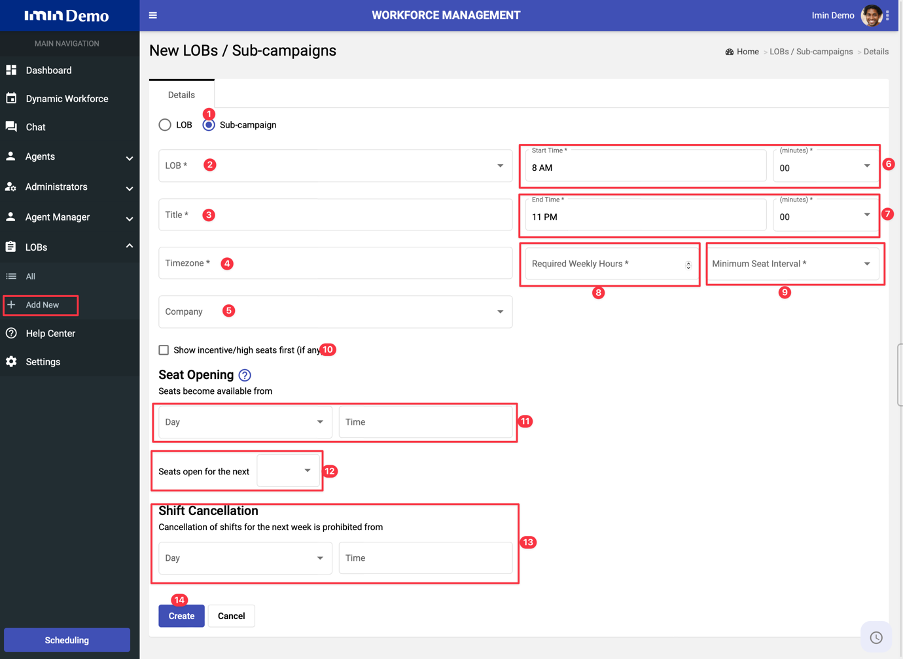
- Select sub-campaign option.
- Select the LOB you want to create a sub-campaign.
- Give a name to Sub-campaign.
- Select the Timezone referring to the company’s location.
- Select the name of the associated company.
- Select the work start time (hour and minutes).
- Select the work end time (hour and minutes)
- Set the required weekly hours.
- Select the minimum seat interval.
- When selecting this option, the option of high seats first (if any) is visible.
- Selecting this option determines on which day and time seats start to be available for this LOB.
- Select the week the seats open.
- Select the date from the next week when canceling shifts is prohibited.
- Pressing create, creates the LOB with the entered definitions
.